| Frequently Asked Questions
Installation/Drivers:
Q How do I remove the cap from the IPSG USB flash drive?
A Press in on the top and bottom of the cap near the base and pull away from the base.

Q Where can I get the manual, drivers, and disk utility for my IPSG USB flash drive?
A These items are available by going to http://www.ipsgproducts.com. On the right side, under products, click on USB storage and then select your flash drive.
Q Are drivers required for Windows ME, 2000, or XP?
A No. The IPSG USB flash drive is natively supported in Windows ME, 2000, and XP. Drivers are not required.
Q Are drivers required for MAC OS or Linux?
A No. The IPSG USB flash drive is natively supported in MAC OS 9.x or later and Linux Kernel 2.4 or later. Drivers are not required.
Q How do I get my IPSG USB flash drive to work on my Windows 98 computer?
A Before plugging your USB Flash drive in, download and unzip the drivers from http://www.ipsgproducts.com. Browse to C:\usbflash\USB Flash Disk 98 Driver and open USB Flash Disk Win98 Driver.exe. Once the installation has finished insert your flash drive into an available USB port on the computer. The flash drive will now be recognized and show up in My Computer.
USB Flash Disk Utility:
Q What is the USB Flash Disk Utility?
A This utility allows you to partition the IPSG flash drive into public or private (password protected) areas. This utility will also allow you to configure your IPSG USB flash drive as an MS-DOS startup disk.
Q How do I install the USB Flash Disk Utility?
A Download and unzip the drivers from http://www.ipsgproducts.com. Browse to C:\usbflash\USB Flash Disk Utility and open USB Flash Disk Utility.exe. Follow the prompts to finish installing the software.
Q Will the USB Flash Disk Utility for the 512MB, 1GB, or 2GB drive work with the 4GB drive?
A Yes. The same USB Flash Disk Utility can be used for the 4GB flash drive.
Q How do I format my IPSG USB flash drive?
A There are two ways. 1.) Open my computer, right click on the flash drive and choose Format. Choose your format options and click Start. 2.) Use the USB Flash Disk Utility. Open the USB Flash Disk Utility by clicking on Start > Programs (or All Programs) >USB Flash Disk Utility > USBDiskUtility. Click on the Partition tab and then click Partition.
Q How do I create a secure area on my IPSG USB flash drive?
A Open the USB Flash Disk Utility. Click on the Partition tab. Move the slider to the desired amount of public and private space and then click the Partition button. NOTE: When the partitioning has been completed, there will be a message (shown below) with the default password for the secure area.
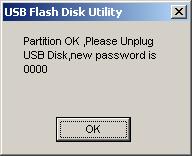
Q What is the default password for the security software?
A The default password is 0000.
Q How do I change the default password for the security software?
A Open the USB Flash Disk Utility and click on the Password tab. Enter the old password, new password, and confirm password information and then click the Change Password button.
Q When I partition my IPSG USB flash drive should it show up as two separate drive letters?
A No. Only one partition will show up at a time. The secure partition will remain hidden until the password has been entered in the USB Flash Disk Utility. Once the password has been entered correctly only the secure partition will be active. To get back into the public area you must logout of the USB Flash Disk Utility.
Q Why does the USB flash drive icon show up green or red in My Computer?
A A green icon means that you are viewing the public partition of the USB flash disk. A red icon means that you are viewing the private partition of the USB flash disk.
Q The login area of the USB Flash Disk Utility is gray. How do I log in?
A There are two reasons why these areas might be gray. 1.) There is no private area set up on the USB flash drive. 2.) You are already logged into the private are of the jump drive.
Q How do I make my USB flash drive bootable?
A The USB Flash Disk Utility can do this in Windows 98 and Windows ME only. To do this open the USB Flash Disk Utility and go to the Partition tab. Check the Bootable Disk checkbox, select your USB boot type, and then click the Partition button.
Q What is the Difference between USB-ZIP and USB-HDD?
A USB-ZIP will mimic a bootable floppy and will take you to an a:\ when booting. USB-HDD will mimic a USB hard drive and will take you to a c:\ when booting.
Support:
Q How do I get a replacement under warranty?
A If you purchased the flash drive from a Micro Center store, return the defective item to Micro Center with your original sales receipt. If you purchased the flash drive from the www.microcenter.com web site please call 1-800-772-4230.
|